How do I manage or add a Supplier?
Suppliers are automatically added when you process an invoice from the Incoming Invoice Queue. However, if you are manually entering invoices, you will need to add the supplier the first time you receive an invoice from them.
The Suppliers page allows the user to manage the Suppliers within the application. A list of all the suppliers is displayed on the main screen. These entries can be edited; and new suppliers can be added in. There is also a Search Suppliers field to search the data easily. Inactive suppliers can be seen, by unselecting the active filter.
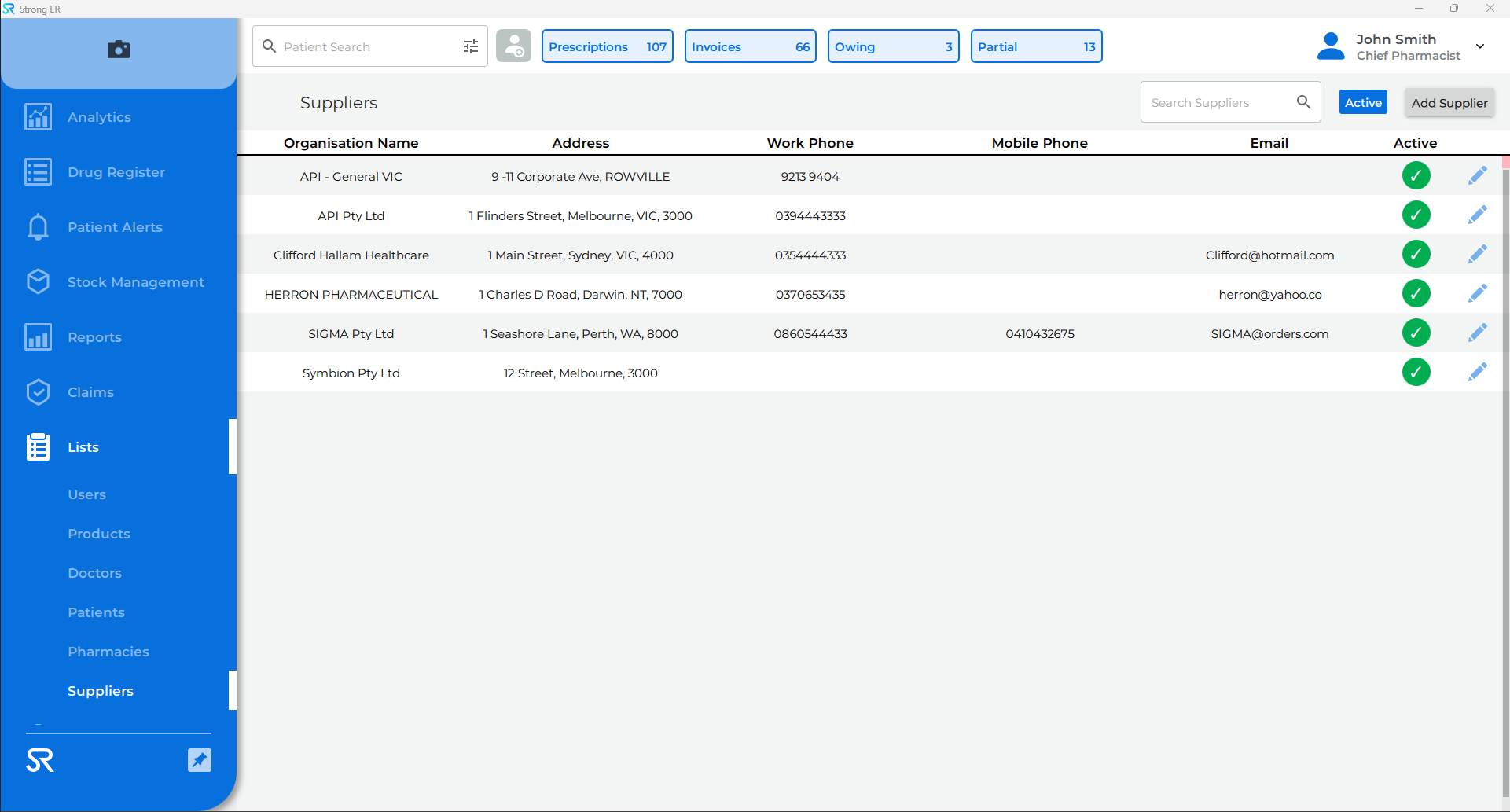
Add a Supplier
- Click on the Lists page on the sidebar
- From the drop-down menu, click Suppliers
- Click on the Add Supplier button
- The Add Supplier pop-up displays
- Enter the Organisation Name
- Enter Address, State and any other optional fields
- Enter password and click Add Supplier
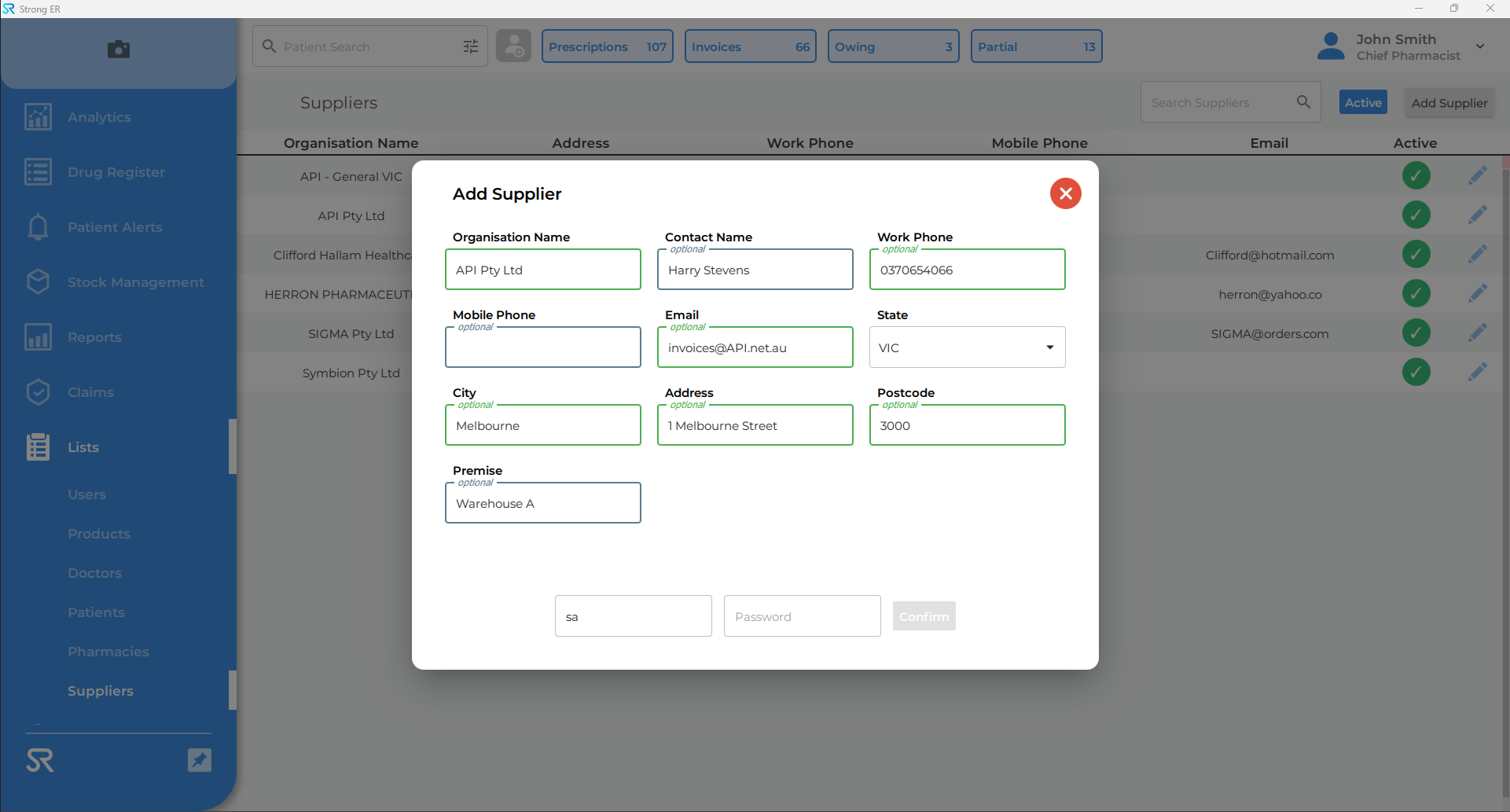
Edit a Supplier
- Click on the Lists page on the sidebar
- From the drop-down menu, click Suppliers
- (optional) Search for the supplier record using the Search Suppliers field
- Click on the Edit icon next to the Supplier record
- The Edit Supplier pop-up display
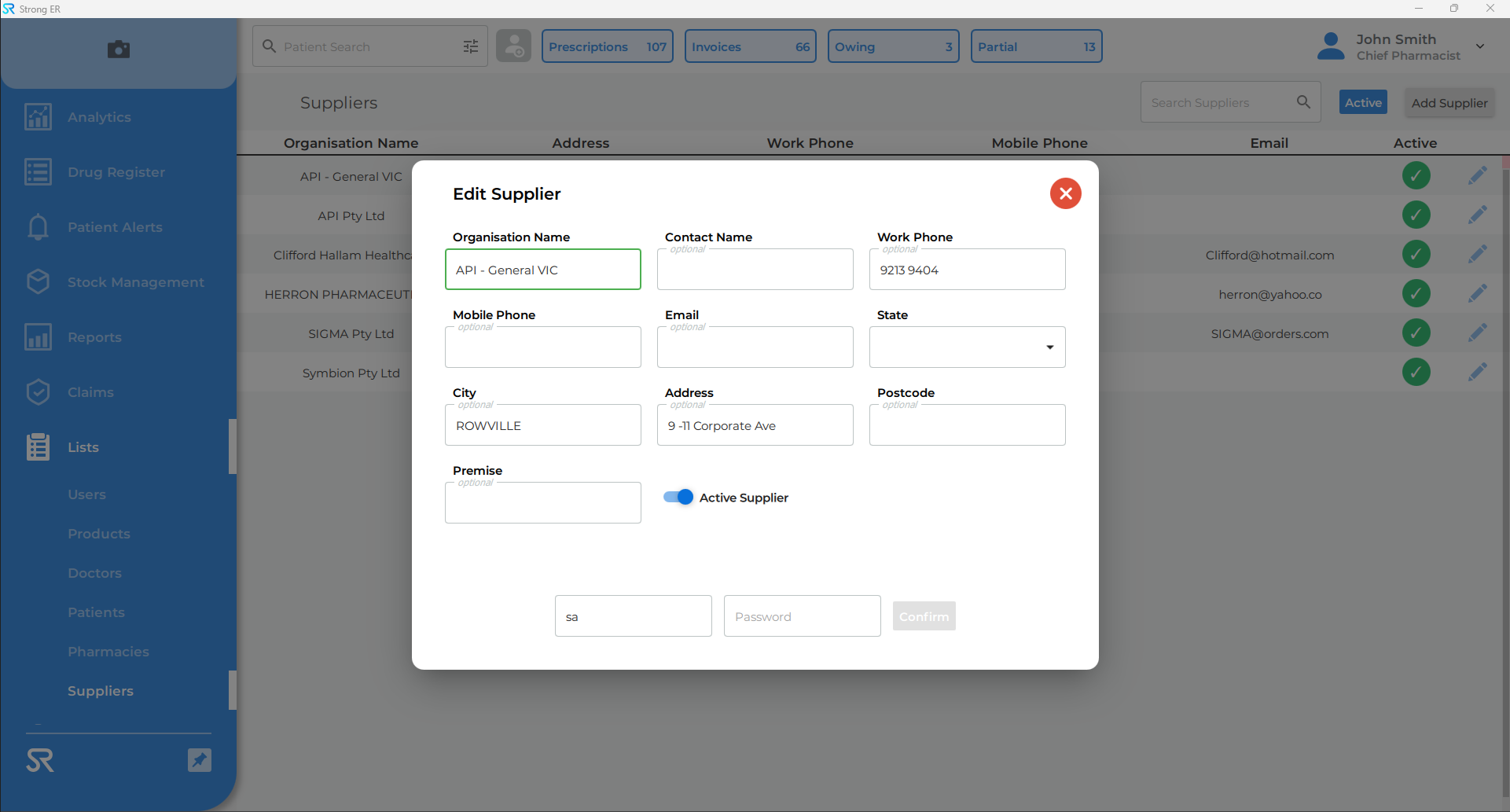
- Update the details as required
- Enter password and click Confirm
To prevent duplicate suppliers from appearing in Stock Management > Suppliers & Invoices, users can select the Deactivate checkbox.