How do I find a patients profile?
There are several ways to locate a patient within StrongER, and the relevant patient profile will be displayed once found.
Patient Search by Name
- Type in the patient's name (or part of) in the Patient Search box at the top of the screen
- (optional) Use the filters to specify which program the patient belongs to
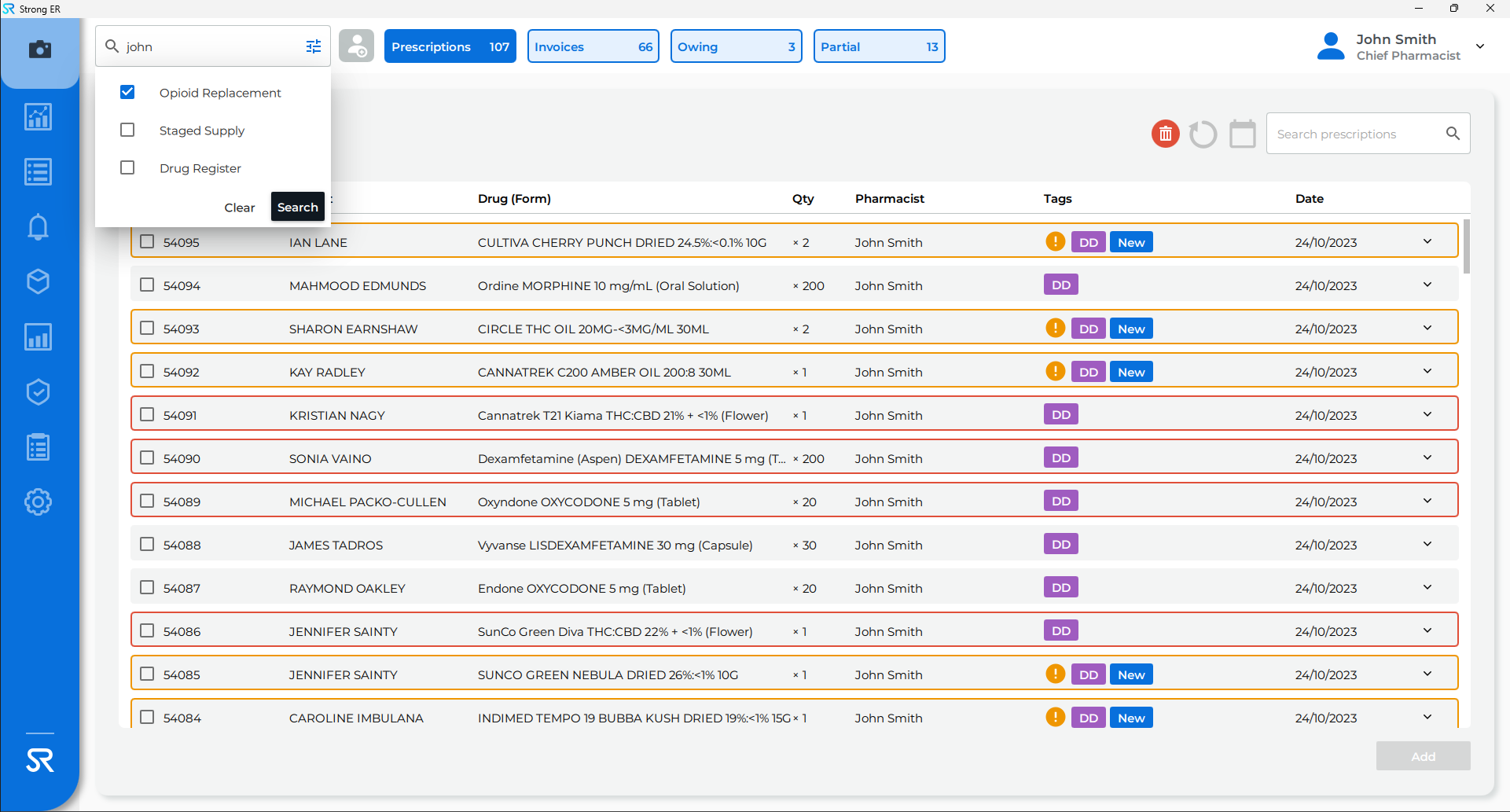
- The matching patient profiles will be displayed
- Click to open the required Patient Profile
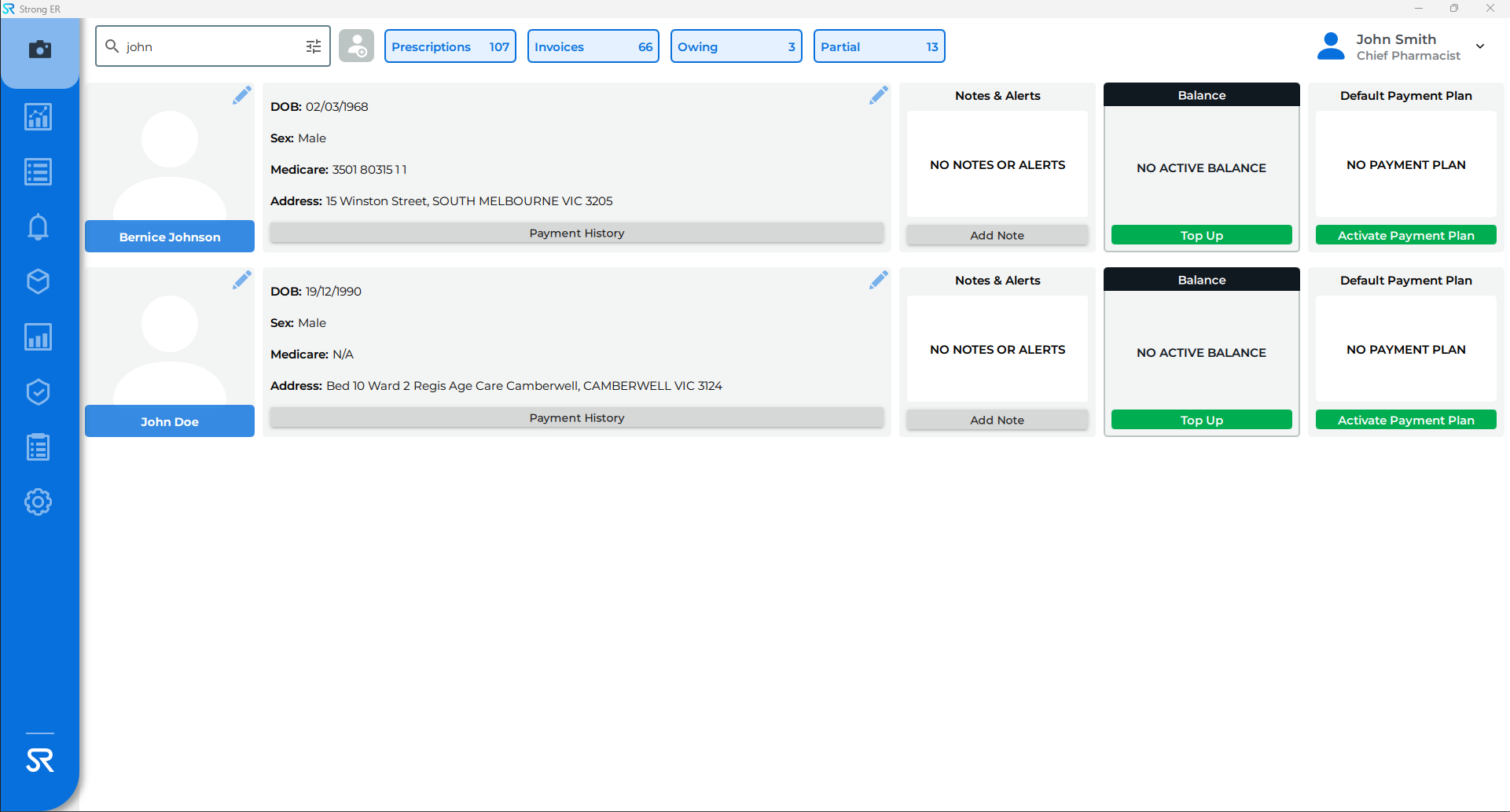
When using the Patient Search box, the search format of part of surname first initial will work (i.e. Joh D for John Doe).
Patient Alerts
- Click the Patient Alerts tab on the sidebar
- In the Expected tab along the top menu, any OTP patients expected to come into the pharmacy on the specified day will display
-
Click the Supply button to open the required Patient Profile
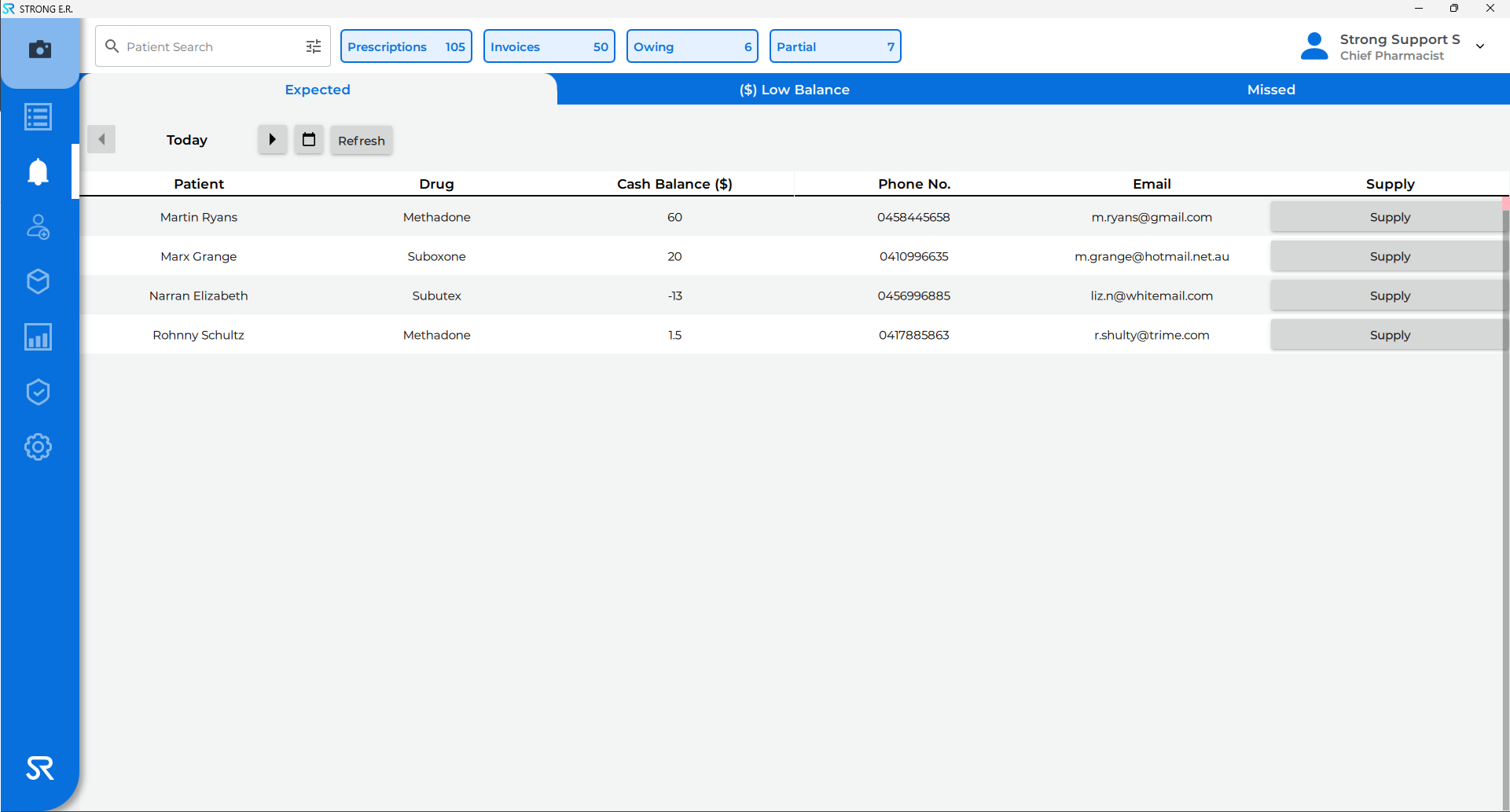
Face Search
- The patient approaches the computer that has a webcam attached
- Click on the Face Search camera icon (when there is a green box around the patients face, if no green box displays please contact StrongRoom Support to set up face search)

- Their face is matched with the image on file using Face Search
- The correct Patient Profile will automatically display
The Face Search function requires activation by StrongRoom AI. If it is not activated, please contact StrongRoom AI Support.