How do I navigate StrongER?
This article guides you through the main sections of StrongER
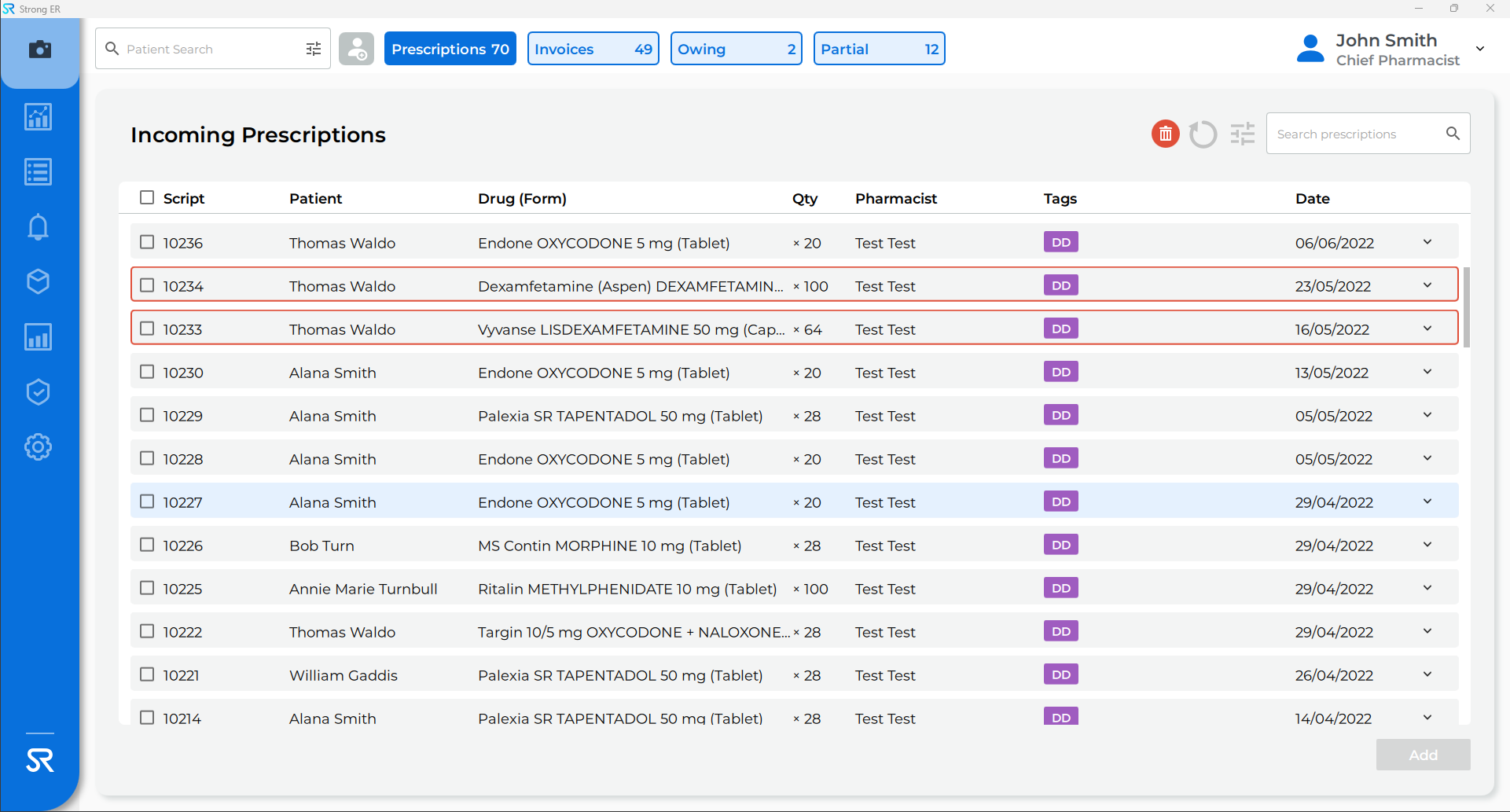
| FIELD | ACTION |
| Sidebar | The sidebar on the left allows users to navigate between the different sections of the application. Clicking on buttons with an arrow will produce a drop-down menu to select from. This pane is also scrollable. |
| Search |
Search for a patient from anywhere within the application by:
|
| Incoming | Displays Prescriptions and Invoices that have come into StrongRoom from integration with the pharmacy’s Dispensing software. |
| Logout | Click on the Logout button on the top right corner to log out of the application. Note that the name of the user that is currently logged in displays next to this button. |
In the Patient Search field, users can search for patients by the type of active script they have (Opioid Replacement, Staged Supply and/or Drug Register) using the filter button.