How do I merge patients?
If a patient has multiple profiles in StrongER, they can be merged into a single profile
- Click on the Lists page on the left side menu
- From the drop-down menu, click Patients
- Click on the Merge Patients button, in the top-right corner of StrongER
- (optional) Search for the relevant patient record(s) using the Search Patients field
- Select the checkbox for the patients that need to be merged, then click the Merge icon (multiple check boxes can be selected)
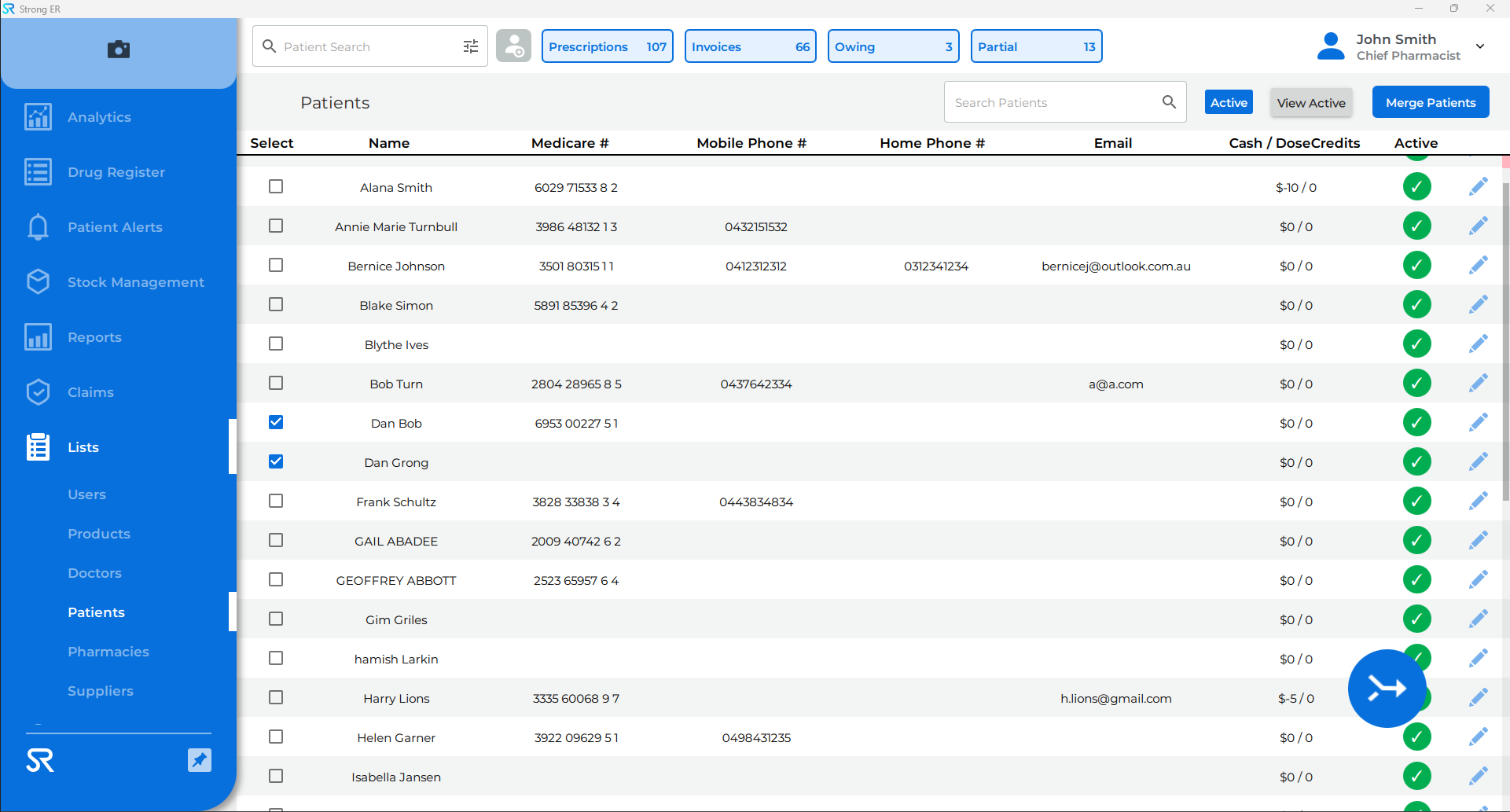
- Select relevant information to be retained, then enter password and click Merge. Ensure you scroll down to select all required fields. Note: even if there is no profile image, you will still need to select an image.
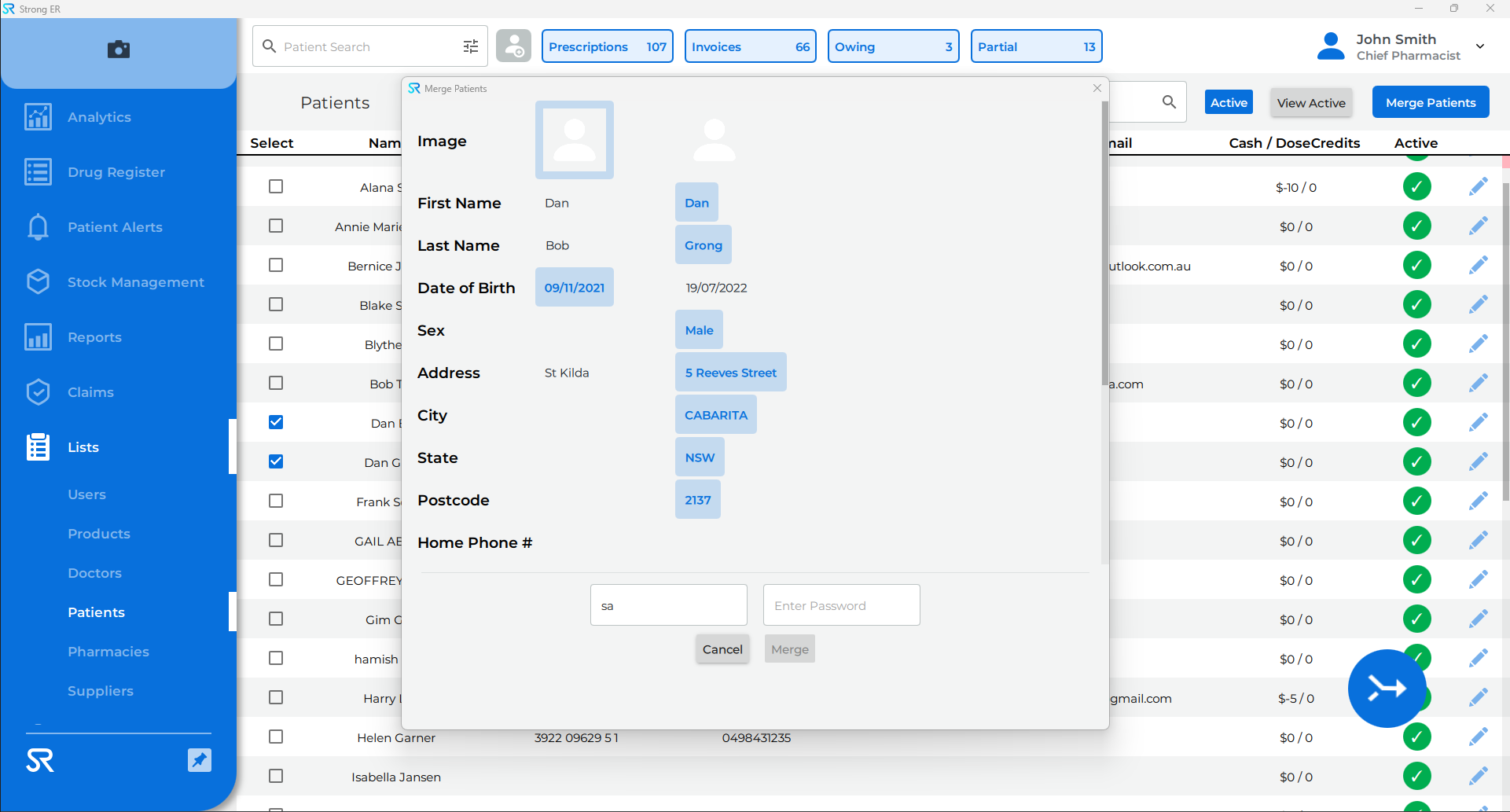
- Confirm Merge by clicking Yes, Merge Patients
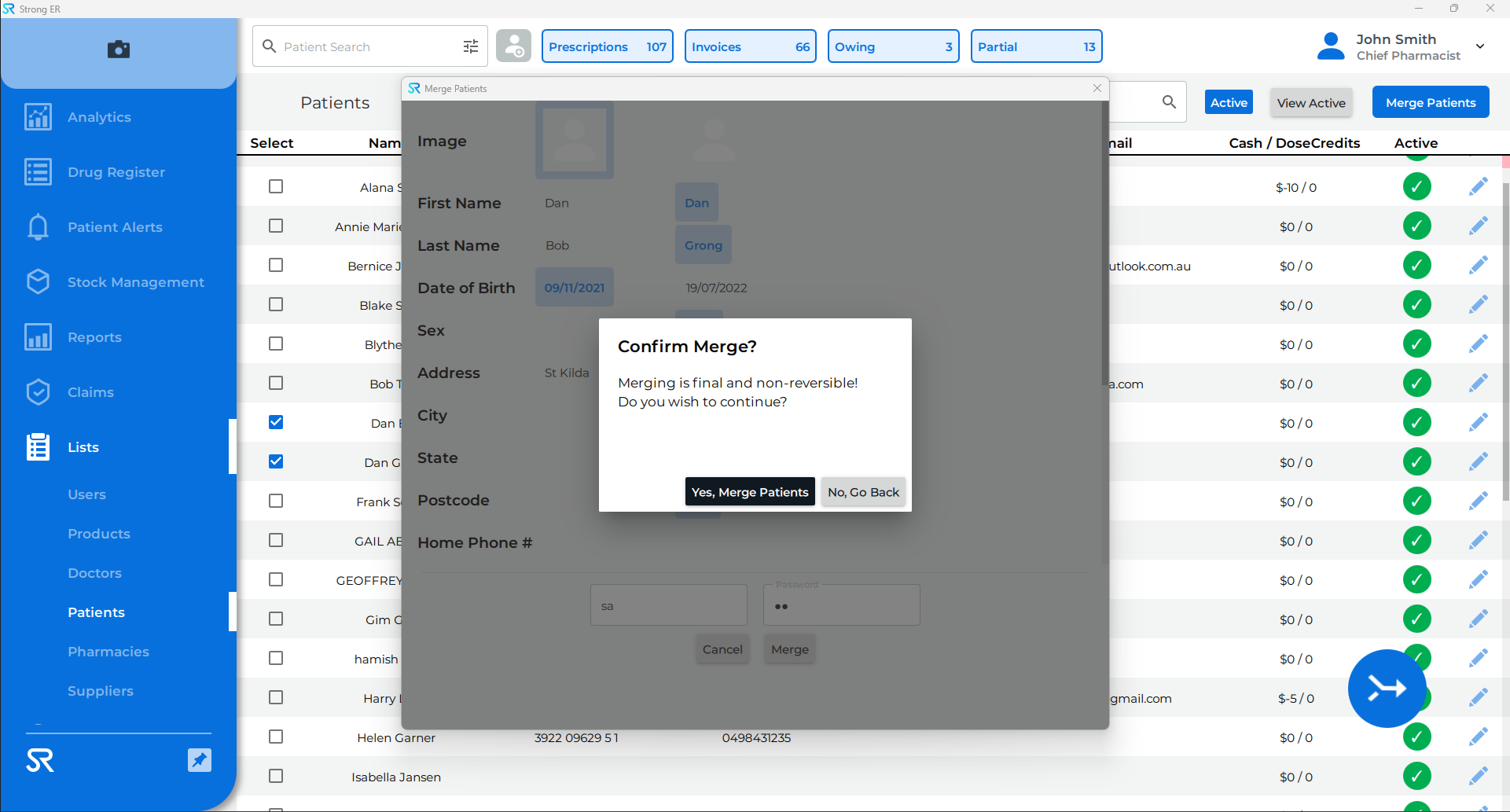
Once a Patient Merge is confirmed and completed, it cannot be undone. Please take care when using this feature.