How do I manage an Owing Script?
If an S8 prescription is marked as an Owing in the dispensing software, the Owing status can come through into Strong ER.
This refers to Emergency Direction to Supply Controlled Drugs (S8), as per State regulation
This feature can also be turned off if required, as per pharmacy preference. If you prefer to manage owing scripts only in your dispensing software you can turn off owing status recognition. Navigate to 'Settings' on the left side menu, then enable 'Ignore owing status in incoming scripts'. Note: Any scripts with the owing tag in the incoming prescription queue will not have their statuses changed, you will need to change the status before you sign the script in. Turning 'Ignore owing status in incoming scripts' on, will not mark-off any prescriptions currently recorded as owing in StrongER, these owings will need to marked off.
Owing Script status of a prescription
- Click on the Prescriptions button at the top, this can be done from anywhere within the application
- Click on the Patient Name to expand the field and display more information
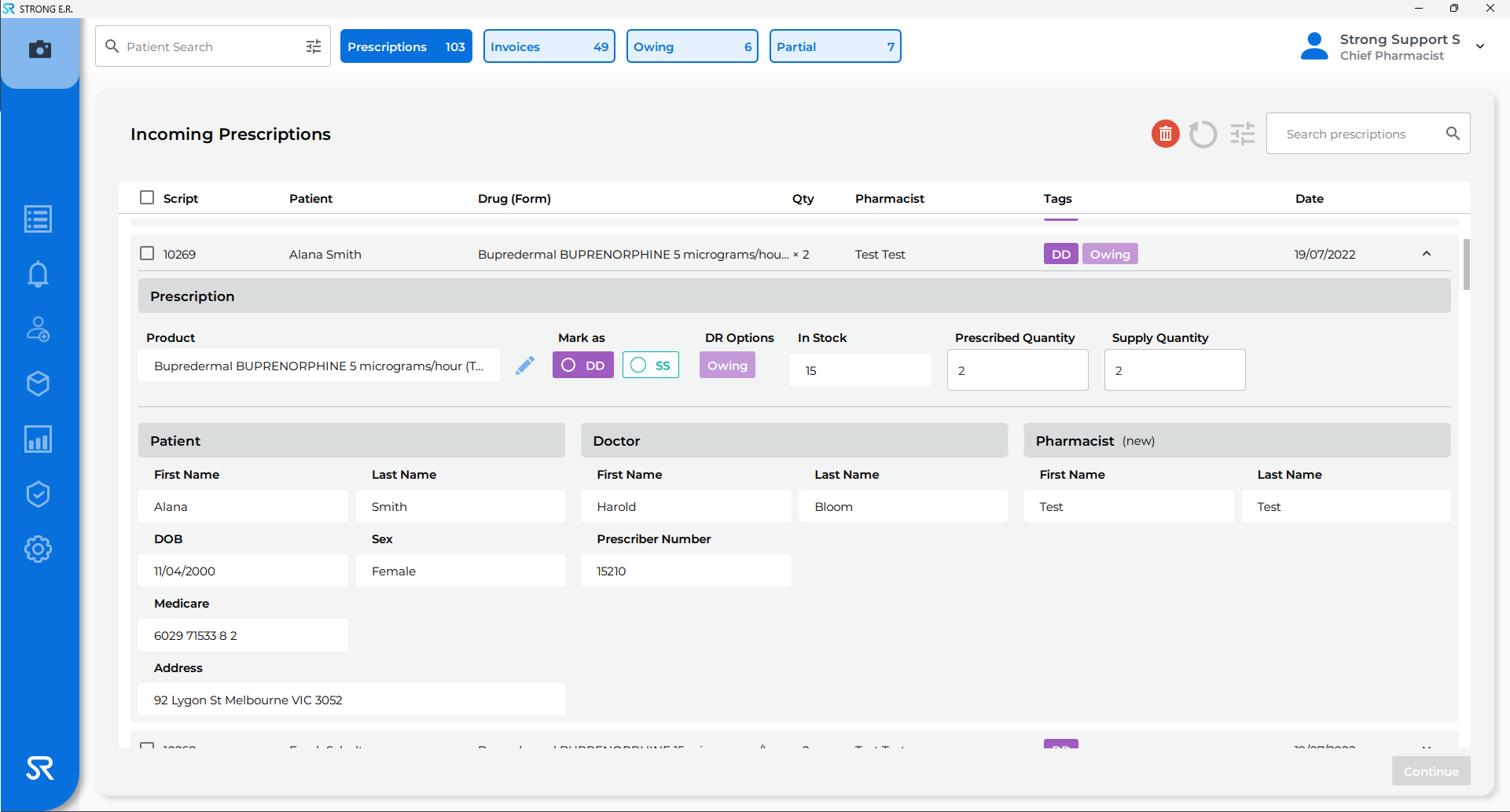
- The Script Owing checkbox under DR Options will automatically be ticked if the prescription is marked as Owing in the dispensing software
- Click the checkbox next to the patients name
- Click Add or Continue in the bottom right
- Enter password and click Complete
The list of the Owed Scripts can be viewed from the Drug Register > Owing tab.
**Depending on pharmacy preference, the Settings can be changed to Ignore owing status in incoming scripts.