How can I enter a Staged Supply (SS) script?
There are two ways to set up Staged Supply scripts in StrongER, depending on the Drug Schedule (Schedule 8 or Schedule 4) it will determine the method you use to set up the Staged Supply
Schedule 8 medications:
- Locate the prescription in the Prescriptions page, click on the prescription to expand the details of the prescription.
- Under the prescription details, change Mark as to SS (Staged Supply)
- Then, put a tick next to the script number and select Continue in the bottom left-hand corner, this will bring up the Add Prescription window. Instructions will continue below under the heading "Add Prescription"
Schedule 4 medications:
- Ensure the medication has balance recorded against it under Stock Management > Stocktake (ensure to deselect the filters DD and Active, to be able to medications other than S8). If there is no balance recorded, add quantity into the drug register, either the amount that you require for the staged supply or more if you don't want to add balance in again next time. You can add in a note of "staged supply balance" for your reason of changing the stock on hand.
- Click on the Enrol New Patient button on the sidebar (optional)
- Navigate to the patients profile and select the Staged Supply tab
- Click the plus icon
 in the prescriptions row
in the prescriptions row
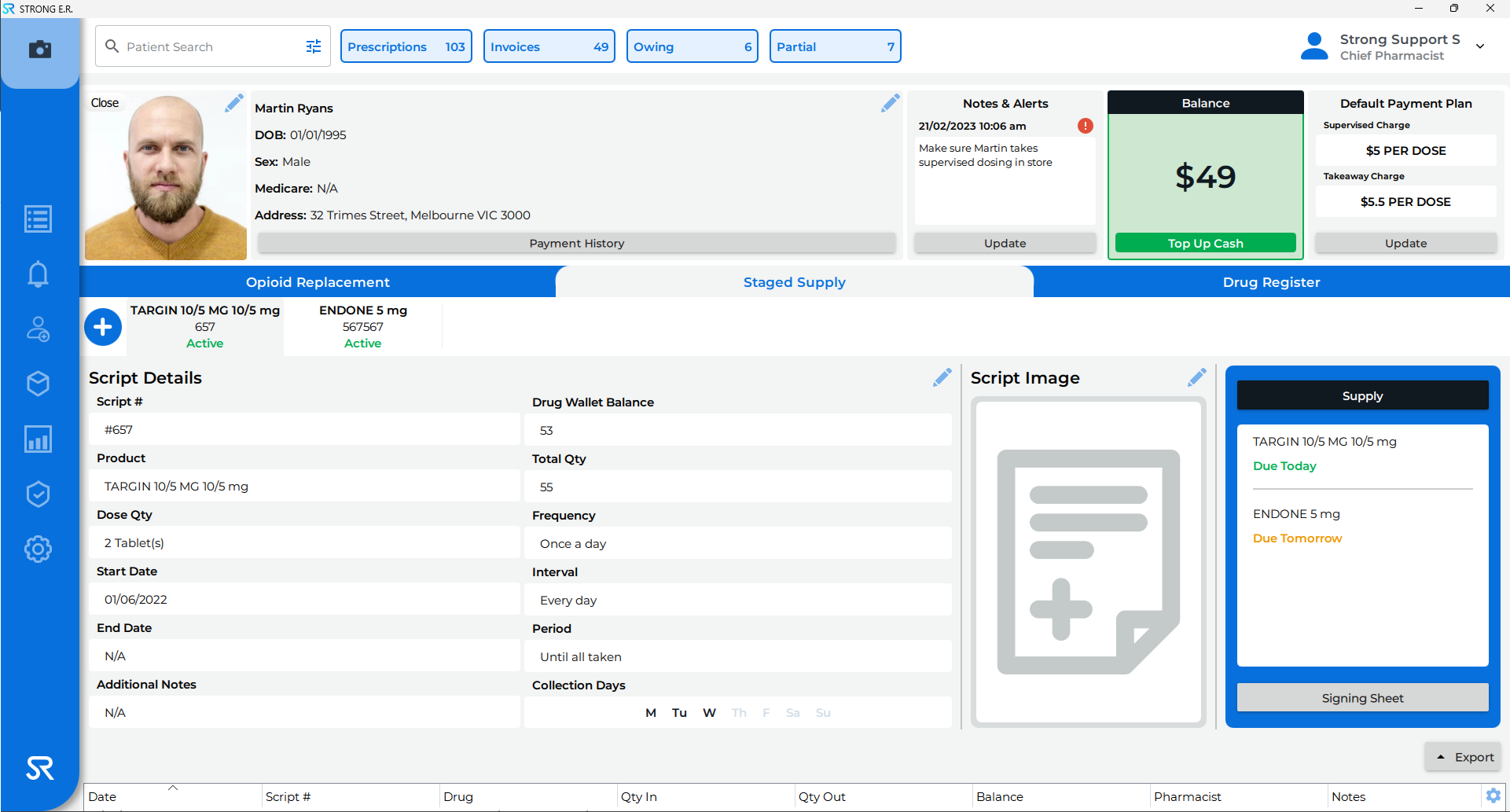
Add Prescription
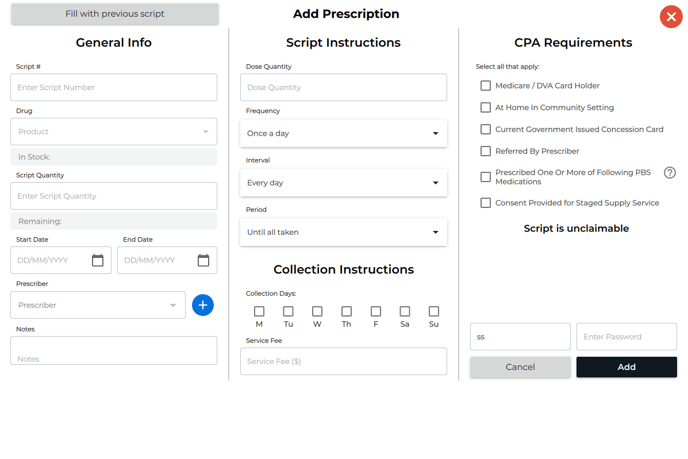
- Add Prescription pop-up will display
- Enter in Script Number, Drug, Total Quantity, Start Date and Doctor
- Complete the Script Instructions fields. Script instructions are the directions on the prescription e.g. if the patient is on Endone: One tablet taken twice a day and collects on Mondays, Wednesdays and Fridays and meets the requirements to be claimed for in the PPA, the script would be set up as seen below

- Customise the Staged Supply dosing by ticking the relevant Collection Days (the system will work out how many tablets need to be supplied until the next Collection Day)
- Complete the CPA Requirements checkboxes that are relevant, to determine if the script is claimable
- Once all details have been completed, enter password and click Add
If the patient is on a regular Staged supply frequency you have the option to Fill with previous script which saves time in filling out the details again.
Working through the 8th CPA Requirement checkboxes allows you to determine if the Staged Supply prescription is claimable under the 8th CPA. If the script meets all of these requirements, the text will change to indicate that the script is claimable. If the script meets the requirements to be claimed for, it will show in the Claims > Staged Supply screen for claiming through the PPAs website