How do I manage Prescribers?
Prescribers can be added, and their details updated
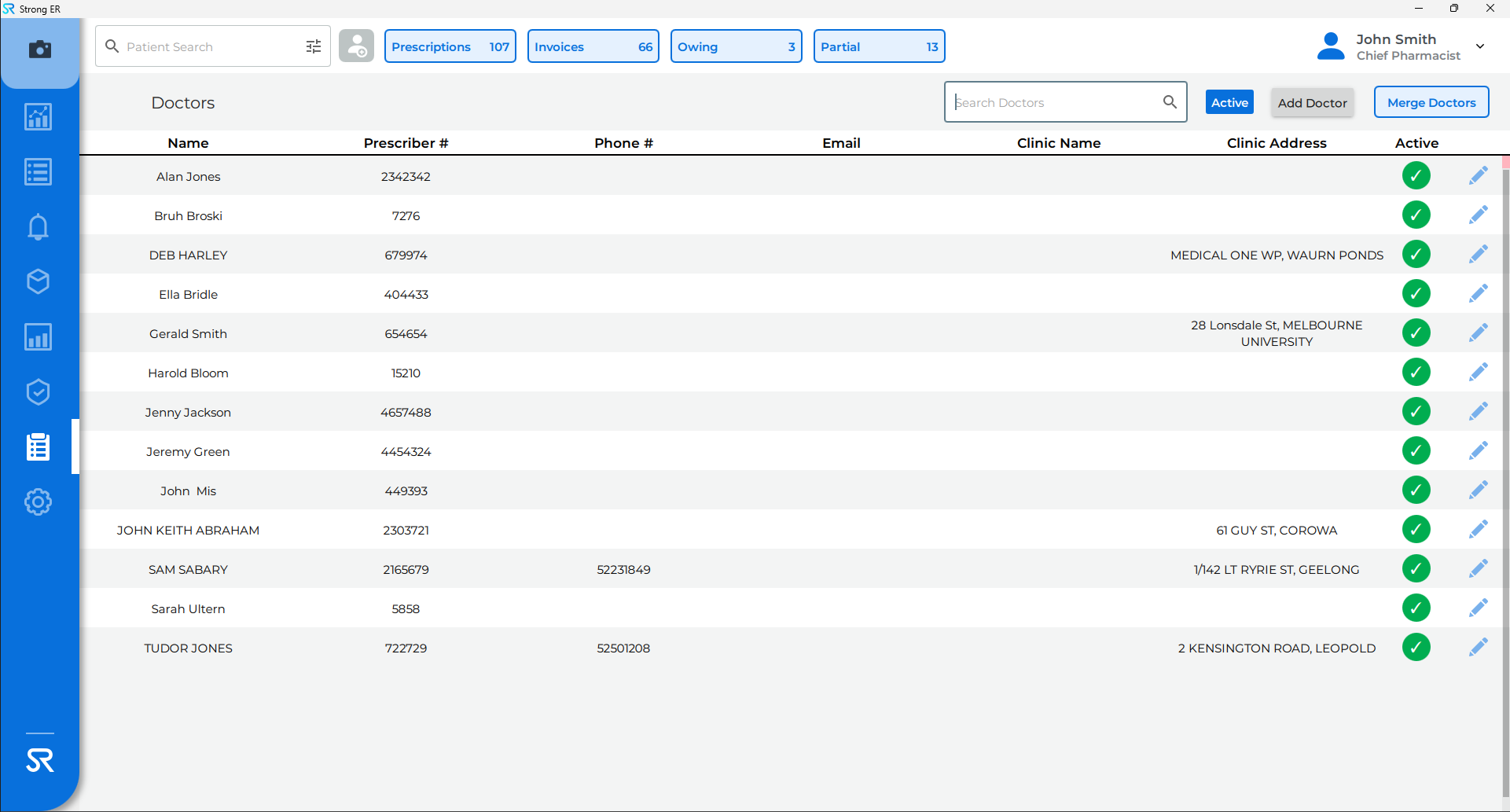
Add a Prescriber
- Click on the Lists page on the sidebar
- From the drop-down menu, click Prescribers
- Click on the Add Prescriber button
- The Add Prescriber pop-up displays
- Enter the First Name, Last Name and Prescriber Number
- Enter Address (compulsory field in WA, optional field in other States and Territories)
- Enter any other contact details in the optional fields
- Enter User Credentials and click Create
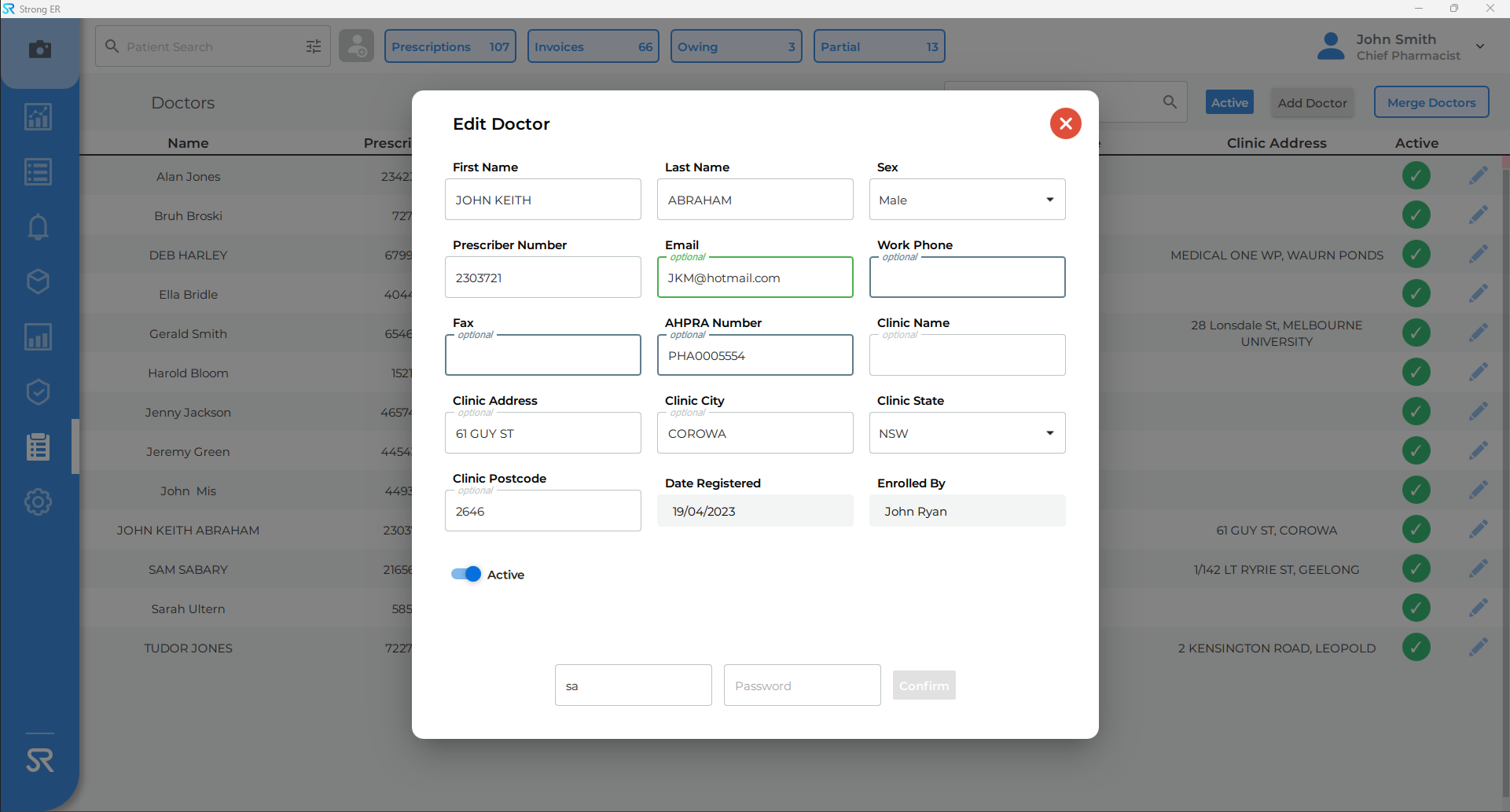
The Prescriber details will generally come through automatically from the integration with the Dispensing software (and will not need to be created manually). Additional details can then be added by editing the entry if required.
Edit a Prescriber
- Click on the lists page on the sidebar
- From the drop-down menu, click Prescriber
- (optional) Search for the doctor record using the Search Prescriber field
- Click on the Edit pencil icon next to the prescribers record
- The Edit Prescriber pop-up displays

- Update the details as required
- Enter User Credentials and click Confirm
If a prescriber needs to be deactivated, select toggle off Active and save the changes with your credentials