How do I enable Balance Check for Incoming Prescriptions and or Invoices?
Balance Checks during the entry of Incoming Prescriptions or Invoices in the Drug Register offer enhanced functionality and increased compliance in ensuring your Drug Register balance is accurate.
Balance Check settings are exclusive to the Chief Pharmacist role for configuration. Other user roles won't be able to access or see the Balance Check options in the application settings, ensuring control is limited to only specific users.
-
To access the Balance Check settings, navigate to "Settings" on the sidebar
-
Then scroll down to find "Balance Check".
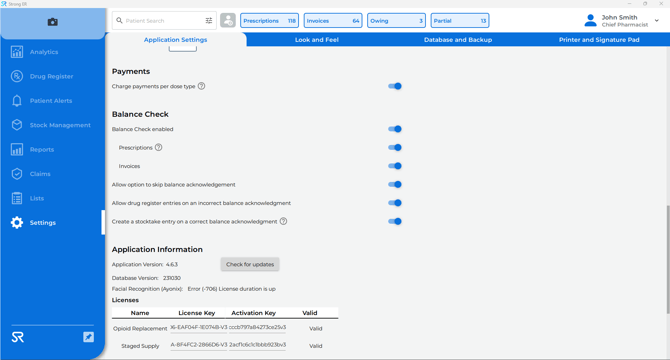
In the above image, balance checks are turned on for both Prescriptions and Invoices.
Configure the relevant Balance Check toggle settings based on your pharmacy preference.
- Balance Check Enabled: Toggle on to enable the balance check feature (You must also either toggle on prescriptions and/or invoices for the feature to be active).
- Prescriptions: Toggle on to enable the balance check feature the on the incoming "Prescriptions" page (seen in the image below), Partial Supplies and Staged Supply entries.
- Invoices: Toggle on to enable the balance check feature on the incoming "Invoices" page. Note: This does not enable balance check for invoices received manually via the "Suppliers and Invoices" page.
- Allow option to skip a balance acknowledgement: If toggled on, it will give the option to skip acknowledging if the balance is correct. Tip: You can enable the balance check column on the drug register, so you can check the balance on hand at a more convenient time. See end of document for how to enable.
- Allow drug register entries on an incorrect balance acknowledgement: If toggled on, it will give the option to acknowledge the balance is INCORRECT.
It is the Pharmacist’s responsibility to ensure stock balances are correct. If you mark a stock balance as incorrect, it is recommended that you cancel and investigate the discrepancy before proceeding with entering the transaction.
- Create a stocktake entry on a correct balance acknowledgement: If toggled on, will update the "Last Count" date for the medication/s you have confirmed that the balance is correct, as a normal stocktake would. The "Last Count" date can be seen by Navigating to "Stock Management" > "Stocktake".
Selecting multiple Prescriptions or Invoices with Balance Check Enabled, will require you to acknowledge the balances of all the selected mediations.
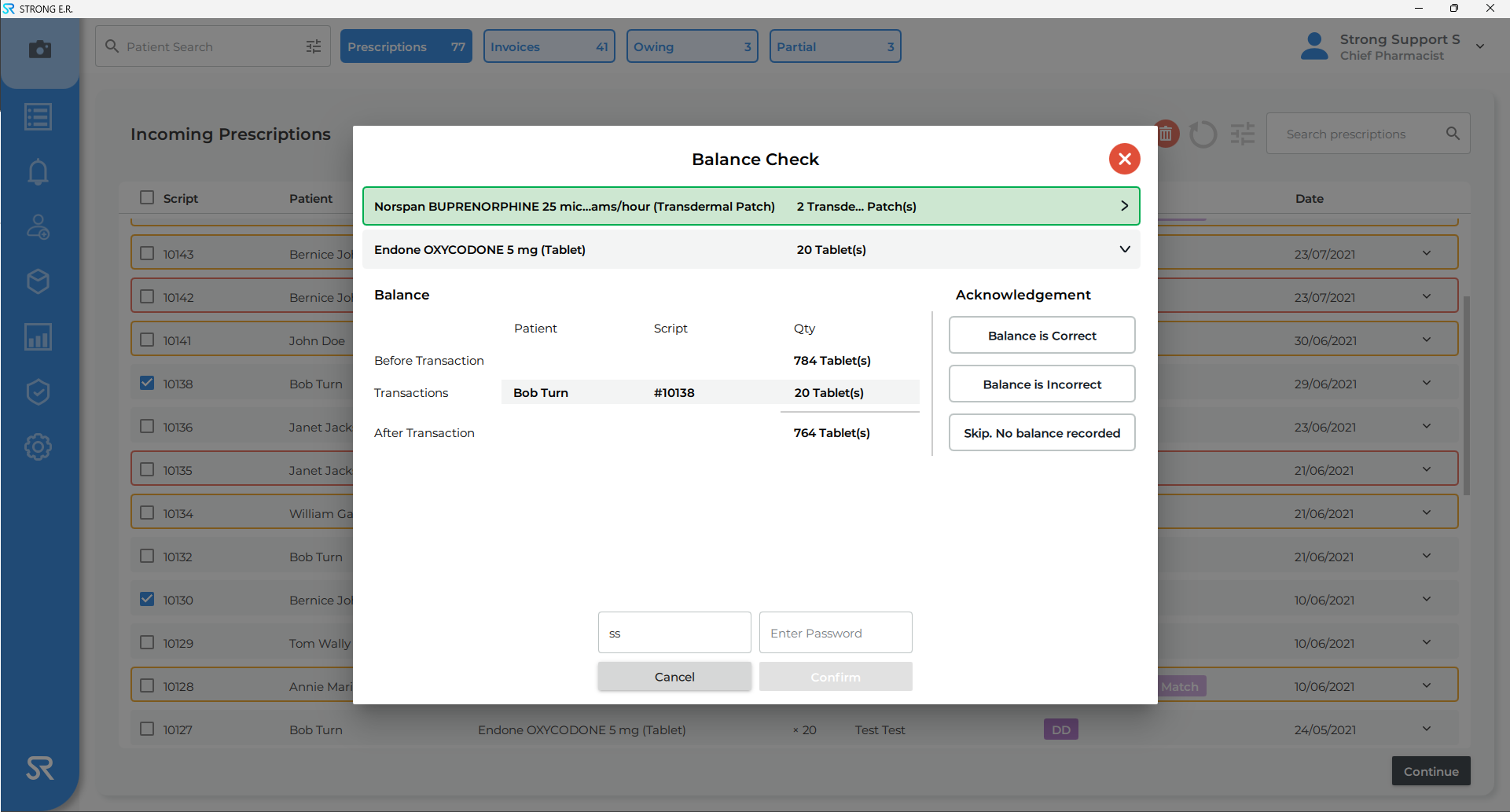
How do I view that a Balance Check has been done?
You can also show on the Drug Register if a balance check was done for a medication
- Navigate to "Drug Register" on the sidebar
- Select the options wheel in the top right-hand corner of the table under "New Supply" button
- From there select the checkbox next to "Balance Check" and then "Confirm".
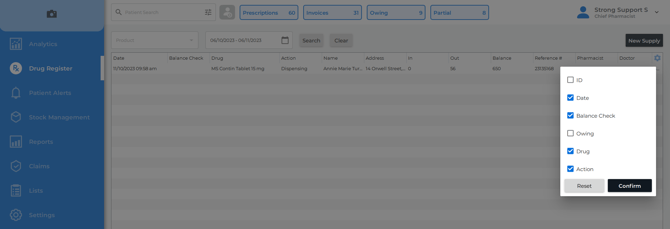
- You will then see an additional column on the Drug Register screen that will let you know if a balance check was completed for that transaction. After you have enabled this column, you can search for the relevant transaction to see if a balance check was done for that transaction.
