This article covers the process of backdating an Opioid Replacement supply. Discover the steps and considerations for accurate and compliant handling of backdating supplies in opioid replacement scenarios.
- From the Patient Profile, use the Calendar to select the historical day(s) affected
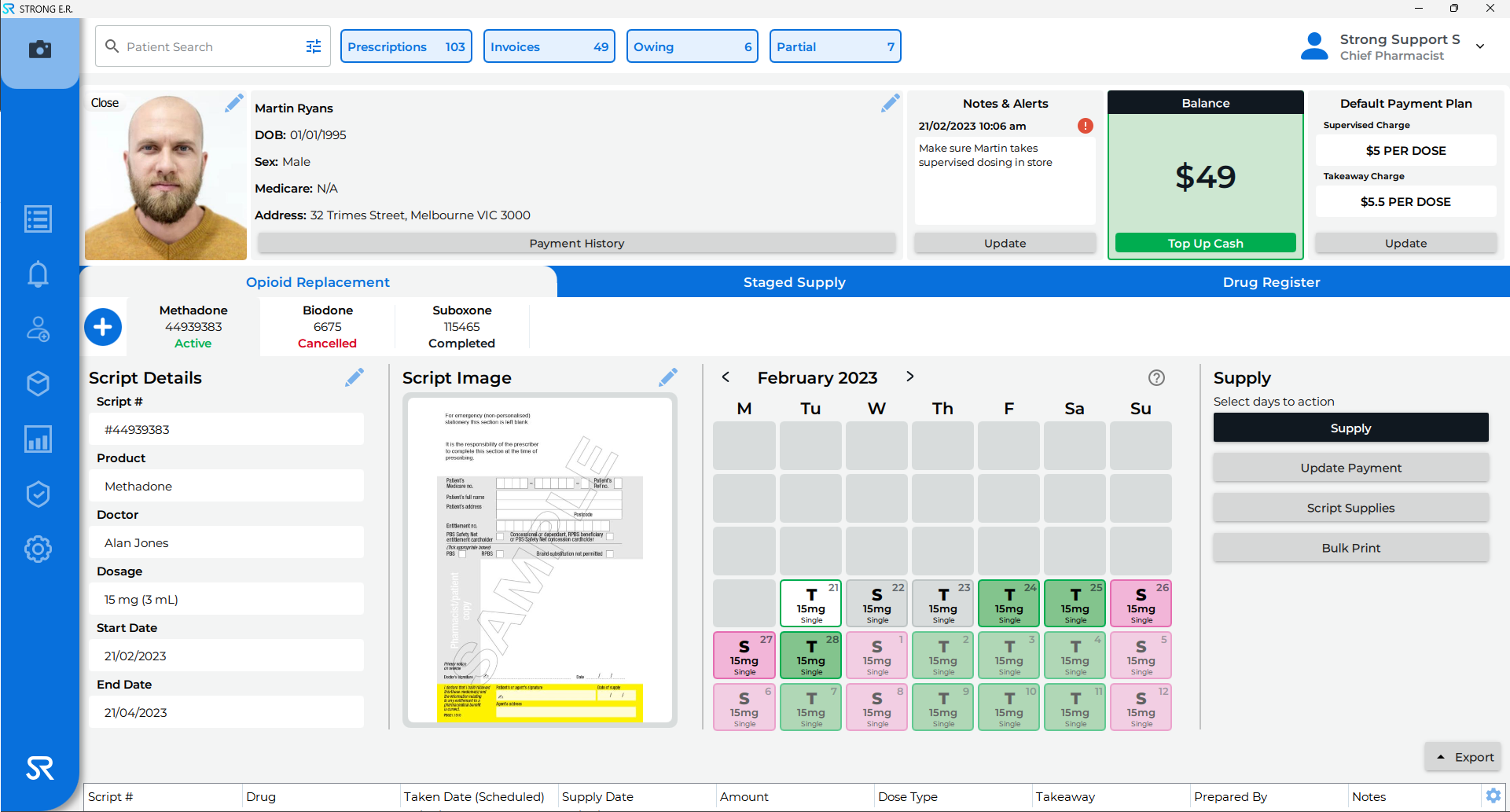
- Then click Supply
- The Supply pop-up displays
- A warning message will appear, indicating that the record is being backdated. Click on Dismiss to continue with backdating the record
- The Date to Take will reflect the day(s) selected on the Calendar

- Enter in relevant Notes with reason for backdating entry i.e. 'Backdating an entry due to computer issue'

- Then enter password and click Supply
It is recommended that this should only be done in extreme circumstances which prevented the supply being entered into StrongER.
