Medication Chart: After selecting your resident, you will be taken to the Medications tab
- Resident Information, ADRs and Next and Last Chart Review date displays on the left under the residents’ image
- Ensure you click on the ADR button to check the residents Allergies and Adverse reactions

- To the right Medications will display if they have been prescribed
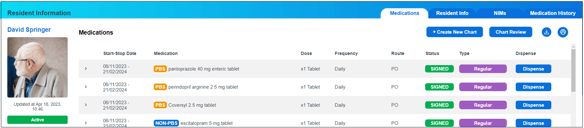
Buttons
To the right of the filters locate the two blue print buttons. The first button with the arrow allows you to download the medication chart(pdf). The button on the far right allows you to print
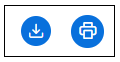
- The Location Display button displays the location you selected when you logged in. If you belong to multiple locations, you may click this button to select another location.
- Note the Initials (e.g. JJ) that display - These initials represent the first letter of your first and last name.
- Click on the second button to display Alerts
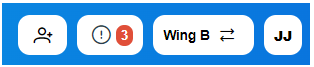
- A red feedback button on the lower right of the page allows you to provide feedback to Strong Care, for example to request an enhancement or report a bug. You will also be able to attach a screenshot, video or file.
- You may also request non-urgent support by using the Contact us button. This will hyperlink you to the Strong Room AI website. For urgent matters, please call us on (03) 7065 4058.
.png?height=120&name=Wordmark_colour_blackwhite-8%20(2).png)