How do I order Insulin?
Ordering Insulin:

- From the dashboard, click on the Resident Name you wish to prescribe the Insulin medication order. You will be taken to the Medications tab for that resident
- Click on the blue button Create New Chart +
- Click on the dropdown arrow under Select Chart Type
- You may search by All/Brands/Generics or Custom Medications
- Click into the Search Medication field and begin typing the name of the medication e.g. Insulin glargine
- Search for the correct medication, narrowing the search by entering the dose unit (or use the dropdown arrow). Then click on the medication you wish to prescribe e.g. Insulin glargine 100 units/mL/injection, vial.
- Click into the Start Date field. This will activate the calendar. Use the arrows right/left to move to the correct day/month.
- Click on the date you wish the resident to begin the medication
- Tab or click to move to the Dose unit field
- Use the dropdown arrow to make your selection e.g. Unit
- Use the dropdown arrow (or the scroll bar) to select the Route, e.g. Subcut
- Tab to Prescription Quantity. Enter the number of vials in the pack e.g. 5
- Tab to the Quantity field. Enter the quantity/ number of units to be administered per Administration round e.g. 15
- Tab to the Frequency field. Use the dropdown arrow to select the Frequency, e.g. Daily
- The Periodicity will default correctly, e.g. to every 1 day
- The Daily Time & Dose Quantity field will automatically update. You may update this as required.
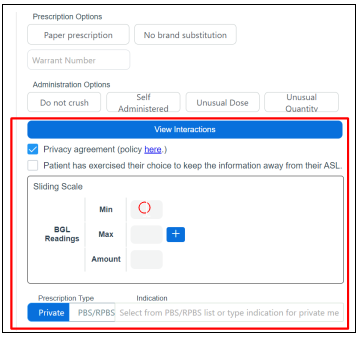
- If relevant to the Insulin order, select the check box to include a BGL Sliding Scale
- Review the Notes/Directions fields and update if required. Add additional information below the line.
- Select any relevant Prescription Options, Warrant Number, Administration Options and Privacy Agreement options as required
- Enter the Sliding Scale Min & Max BGL/ Amount for example
-
- Min: x
- Max: x
- Amount: Enter the Amount of Insulin in Units to be given
- If you would like to add in additional Sliding Scale ranges, click the + button and enter the ranges accordingly
- Check the Interactions Detected if available, then determine if the order should proceed or be cancelled
- Under Prescription Type select either Private or PBS/RPBS as required
- Select the appropriate Streamline code as required
- Then click Save & Approve Chart
- You will be prompted to click Complete
- Check the resident’s medication orders to ensure the order has successfully been added.

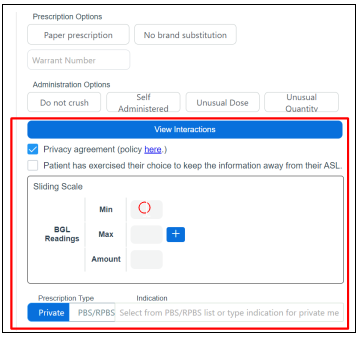
.png?height=120&name=Wordmark_colour_blackwhite-8%20(2).png)